28
How to Customize Your Content in the Sesame Social Suite

Our Sesame Social Suite is a platform where you can view upcoming content that is scheduled to be published on your social media channels, view analytics for how your content is performing online, browse articles to publish on your Facebook page, and more. If you’re a Sesame Social member, lucky you! You’ve got access to all of these great features already.
It’s no secret that the more personalized a social media post is, the more likely it is to perform better. We often get asked about how to customize content on the Sesame Social Suite when our social team is scheduling some of the content instead of a staff member that’s in the office. It’s a fair question. Today, we’re going to go over a few easy ways you can make our content your own.
- Editing captions- Perhaps the simplest way to personalize the content that we create for you is by editing the captions on our scheduled posts. You can do this by clicking into the post, replacing our caption with your own (don’t forget to have fun with it!) and then hitting save.
-
Adding hashtags- Don’t stop with the caption, throw in some hashtags, too! You can add your business hashtag or something that targets the area your office is in, like #floridadentist or #ridgewood.
- Custom frames- If writing isn’t your forte or you already love what we’ve written, try playing around with your custom frames. Click on the pencil icon in the upper right-hand corner of the image to open up the photo editor. Then, select Image Library. Here you’ll have two or three frame options that we’ve created just for your office. They’ll match your website colors and have your logo. Add them to the photo you’re editing and just like that, you’ve got premium, personalized content on your hands. You also have the option of doing this with any of the in-office images that you upload into the tool yourself.
- Stickers- You can always add some extra pizazz by incorporating stickers either to our posts or your own. Think of these digital stickers the same way you would the traditional kind: as fun, colorful little drawings and objects you can add to personalize your images. You can use as many as you like and browse through a bunch of different categories, too. To access them, click on the Image Library in your photo editor and use the dropdown menu on the right to select the Stickers folder.
As you can see, there are many ways to customize the content that our Sesame Social team creates. That being said, we always encourage our members to upload content on their own as well. Having a healthy mix of expertly curated images and unique, in-office content is a recipe for a well-balanced social media presence.
—Michelle Weiss, Content Strategist, Sesame Communications